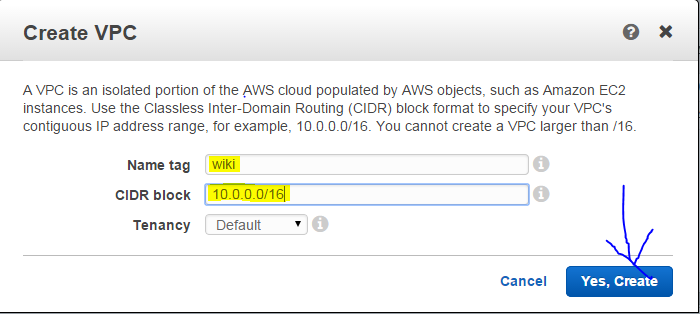After creating the db instance for the mediawiki installation next we need to install and configure an EC2 instance for creating the webservers for our installation.
For our installation we are going to create an Ec2 instance and install the apache webservers along with php and mysql.so in order to connect to mysql rds we created initially. After that you don't need to create another instance and again repeat all the steps again. We are going to create an AMI of that instance and launch the instances from autoscaling group thus reducing our work overhead.
Follow the steps for building a ec2 instance for mediawiki installation.
1. Click Ec2 From the dashboard and under Ec2 dashboard select "launch Instance".
2. We are going to install the RHEL7 for our installation. Select the appropriate ami
For our installation we are going to create an Ec2 instance and install the apache webservers along with php and mysql.so in order to connect to mysql rds we created initially. After that you don't need to create another instance and again repeat all the steps again. We are going to create an AMI of that instance and launch the instances from autoscaling group thus reducing our work overhead.
Follow the steps for building a ec2 instance for mediawiki installation.
1. Click Ec2 From the dashboard and under Ec2 dashboard select "launch Instance".
2. We are going to install the RHEL7 for our installation. Select the appropriate ami